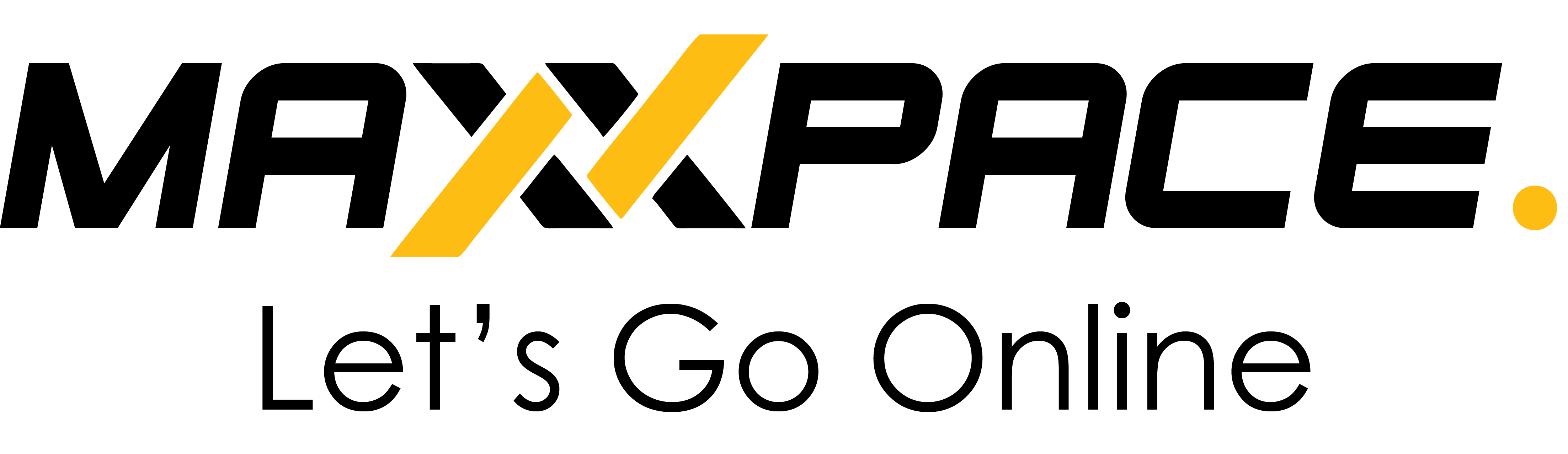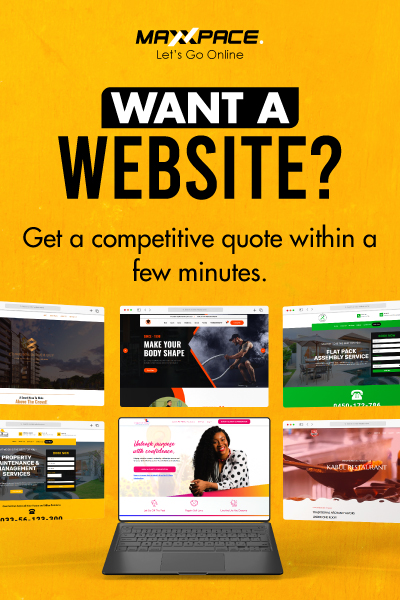- Posted August 28, 2023
- By Fawwaz Husain
- 0 Comments
A Step-By-Step Guide For Optimizing Your WordPress Website
Optimizing your WordPress website is important for several reasons. First, a fast and responsive website can improve the user experience and help keep visitors engaged with your content. This can increase traffic, higher conversion rates, and better search engine rankings. Second, a well-optimized website can reduce server load and improve website security, making it less vulnerable to attacks and other threats. Finally, optimizing your website can help you save money by reducing hosting costs and minimizing the need for expensive upgrades or custom development work. By optimizing your website, you can ensure that it is fast, reliable, and secure and provides the best possible experience for your visitors.
Here is a step-by-step guide for optimizing your website:
1. Start by Measuring Your Website's Speed and Performance:
The first step in optimizing your WordPress website is to measure its current speed and performance using tools like Google PageSpeed Insights, GTmetrix, or Pingdom. These tools analyze various aspects of your website’s performance, such as page load times, server response times, and other key website speed and reliability indicators. By identifying areas that need improvement, you can establish a baseline for your website’s performance and set specific optimization goals.

2. Install a Caching Plugin:
A caching plugin is one effective way to speed up your website. Caching plugins generate static HTML files of your dynamic WordPress pages, which can be served to visitors quickly, reducing the load on your server. Popular caching plugins include WP Rocket, WP Super Cache, W3 Total Cache, and WP Fastest Cache. Configure the caching plugin according to your website’s needs, such as setting the cache expiration time and enabling browser caching.

3. Optimize Your Images:
Optimizing your images is a critical step in improving your website’s performance. Large or high-resolution images can slow down your website’s loading speed, leading to a poor user experience. To optimize images, you can use image optimization tools like Adobe Photoshop or TinyPNG.
Another strategy is to implement lazy loading for images. With lazy loading, images are loaded only when they come into the user’s view, rather than all at once during the initial page load. This can significantly improve page load times, especially for pages with numerous images or long-scrolling content.
Several tools and plugins are available for optimizing images on a WordPress website. These tools can help reduce image file sizes without compromising quality, leading to faster page load times and improved website performance. Here are some popular options:
TinyPNG: TinyPNG is a popular online image compression tool that uses smart lossy compression techniques to reduce the file size of PNG and JPEG images. It maintains the image quality while significantly reducing the file size, making it an excellent choice for image optimization.
Smush: Smush is a popular image optimization plugin for WordPress. It automatically compresses and optimizes images as you upload them to your website. It can also bulk-optimize existing images in your media library.
ShortPixel: ShortPixel is another image optimization plugin that compresses and resizes images to reduce file sizes. It supports various image formats, including PNG, JPEG, GIF, and WebP.
EWWW Image Optimizer: EWWW Image Optimizer is a comprehensive image optimization plugin that offers lossless and lossy compression options. It can optimize images stored in different formats and automatically convert images to WebP format for modern browsers.
Imagify: Imagify is a user-friendly image optimization plugin that automatically optimizes images upon upload. It offers three optimization levels: normal, aggressive, and ultra. It also includes a backup option, allowing you to restore original images if needed.
WP Smushit: WP Smushit is an image optimization plugin that uses lossless compression to reduce image file sizes without losing quality. It can compress images in bulk and also optimize images from other plugins.
Kraken.io: Kraken.io is an online image optimization service that offers both lossless and intelligent lossy compression. It can be integrated into your WordPress website using the Kraken.io plugin.
By optimizing your images, you can enhance your website’s speed and responsiveness, providing a better user experience for your visitors and ultimately improving your search engine rankings and overall website performance.
4. Minimize the Number of Plugins:
Minimizing the number of plugins on your website is crucial for optimizing its performance. Each installed plugin can add extra code and functionality, slowing down the website and increasing the server load. To improve website speed and overall performance, you must carefully manage the plugins you use.
Here are some steps to minimize the number of plugins on your website:
1. Essential Functionality: Only keep the essential plugins for your website’s functionality. Review the installed plugins and identify any that are no longer necessary or redundant. Uninstall or deactivate any plugins that are not actively used.
2. Lightweight and Well-Coded Plugins: Choose lightweight and well-coded plugins optimized for speed and performance. Avoid using plugins known to be resource-intensive or poorly coded, as they can significantly impact your website’s loading times.
3. Combine Functions: Instead of using multiple plugins for individual features, consider using a single plugin that combines multiple functions. Combining functions into a single plugin can reduce the total number of plugins installed on your website, streamlining the code and improving performance.
4. Regular Plugin Audit: Perform regular audits of your installed plugins to ensure they are still relevant and necessary for your website. Update plugins regularly to take advantage of performance improvements and security updates.
5. Test Plugin Performance: Before installing a new plugin, test its impact on website performance. Use tools like Google PageSpeed Insights or GTmetrix to measure your website’s speed and performance with and without the plugin.
6. Optimize Built-in Features: WordPress and other content management systems often have built-in features or options to accomplish certain tasks. Utilize these built-in features whenever possible to reduce the need for additional plugins.
By following these steps, you can optimize your website by reducing its reliance on plugins, leading to improved loading times, better server performance, and a smoother user experience for your visitors.
5. Use a Content Delivery Network (CDN):
A Content Delivery Network (CDN) is a network of servers strategically placed in various locations worldwide. When a user accesses your website, the CDN automatically serves the requested content from the server geographically closest to the user. This minimizes the physical distance data travels, reducing content delivery time and improving website performance.
CDNs work by caching static content like images, CSS, JavaScript files, and other assets on their servers. When a user visits your website, these cached files are delivered quickly from the CDN server, rather than your web hosting server. This speeds up content delivery and reduces the load on your primary server, helping to improve server response times and overall website performance.
Popular CDN providers, as mentioned, include Cloudflare, Amazon CloudFront, and MaxCDN. By integrating a CDN into your website, you can benefit from faster load times, improved user experience, and better search engine rankings due to enhanced performance. CDNs are particularly beneficial for websites with a global audience, as they ensure that users from different regions experience fast loading times regardless of their geographical location.
6. Optimize Your Website's Code:
Optimize your website’s code by minifying CSS and JavaScript files, removing unnecessary code, and optimizing your database. Minifying your code involves removing whitespace and comments, reducing file sizes, and speeding up load times. Tools like UglifyJS and Minify can help automate this process. Additionally, combine your code into a single file to minimize the requests required to load your website.
7. Use a Lightweight and Fast-Loading Theme:
Select a lightweight and fast-loading WordPress theme optimized for speed and performance. A well-coded theme can significantly impact your website’s performance, so choose one that suits your needs without adding unnecessary features that could slow it down.
8. Enable Gzip Compression:
Gzip compression is a technique used to reduce the size of files, such as HTML, CSS, JavaScript, and other web assets before they are sent from your web server to visitors’ browsers. When Gzip compression is enabled on your web server, it compresses these files into a smaller format, making them quicker to transfer over the internet.
By enabling Gzip compression, the files are reduced in size, reducing the amount of data that needs to be transferred between the server and the browser. This reduction in data size leads to faster loading times for web pages, as the browser can quickly receive and decompress the compressed files.
Faster loading times improve the overall user experience, as visitors can access your website more quickly and efficiently. Additionally, Gzip compression can help reduce bandwidth usage on your web server, which can be particularly beneficial for websites with large traffic or limited server resources.
Enabling Gzip compression is a straightforward process that typically involves configuring your web server to compress certain file types before serving them to visitors. Most modern web servers and content management systems, including Apache, Nginx, and WordPress, have built-in support for Gzip compression.
Overall, Gzip compression is a simple yet effective technique to improve website loading speed, reduce data transfer sizes, and enhance the browsing experience for your website visitors.
9. Use a Performance-Optimized Web Hosting Provider:
Choosing a performance-optimized web hosting provider can significantly affect your website’s speed and reliability. Look for providers that use SSD storage, offer server-side caching, and provide other performance-enhancing features.
10. Regularly Monitor Your Website's Speed and Performance:
Use tools like Google Analytics, Pingdom, GTmetrix, or Pagespeedinsights to monitor your website’s speed and performance regularly. Regular monitoring allows you to promptly identify and address any issues, ensuring that your website remains fast, reliable, and user-friendly.
By following these steps and regularly optimizing your WordPress website, you can create a seamless user experience, improve your search engine rankings, and attract more visitors to your website. A well-optimized website will enhance user satisfaction and contribute to your online presence’s overall success.
Conclusion
Optimizing your WordPress website is crucial for achieving a fast, reliable, and user-friendly online presence. The process involves various steps, including measuring your website’s speed and performance, installing a caching plugin, optimizing images, minimizing the number of plugins used, and utilizing a content delivery network (CDN) to speed up content delivery. Additionally, optimizing your website’s code, using a lightweight and fast-loading theme, enabling Gzip compression, and selecting a performance-optimized web hosting provider is essential for improving website speed and reducing server load.
By regularly monitoring your website’s speed and performance, you can identify areas that need improvement and take timely actions to ensure your website remains fast and user-friendly. Implementing these optimization techniques can increase website traffic, improve search engine rankings, higher conversion rates, and enhance website security. Moreover, a well-optimized website can help you save on hosting costs and custom development work, making it a cost-effective solution for providing visitors with the best possible user experience.
By focusing on website optimization, you can ensure that your WordPress website offers a seamless browsing experience, captures visitors’ attention, and fosters engagement with your content. Ultimately, a well-optimized website will contribute to the overall success of your online presence and reinforce your brand’s reputation in the digital landscape.
For more information and useful tips, read our blogs!
Share this Post:
Search
Recent Posts

- Posted May 13, 2024

- Posted April 26, 2024

- Posted April 19, 2024